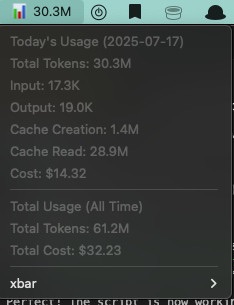Last Friday, Apple released Big Sur, the latest version of macOS. While everyone else was busy downloading GBs of data from Apple’s servers, I took a different, less beaten path. Meet my new best friend, Ubuntu:
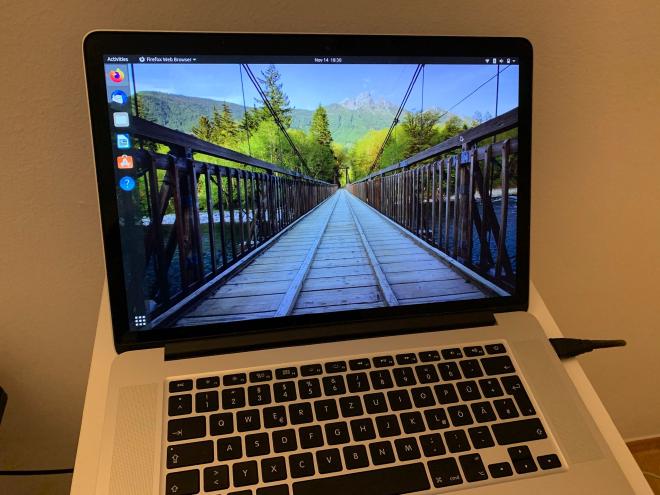
Those who follow this blog would recall that I have been looking for an alternative to an Apple-dominated ecosystem for quite some time. While I tried different laptops, I never really got the same feeling of attachment that I have to my model 2015 MacBook Pro. It turns out, I like and respect older Apple hardware. There are tons of it out there, still in perfect working condition, waiting to be repurposed and made usable again. Yet, every newer generation of macOS would offer less and less of its capabilities. Sometimes, even intentionally hampering what one could tinker around within the name of “safety and integrity protection”.
In my view, 2015 was the last year any robust and sustainable laptops came out of there. You don’t have to agree with me.
So, I ran around looking for other options. An obvious choice would have been running Windows 10 on Bootcamp and trying to get my Linux experience with the WSL2. I am sure that it would have worked fine. But again, we are speaking about slightly older hardware here that we still want to use for writing software. Running Linux inside a VM, even as lightweight as the WSL2 was not an option, I’d be happy with. There was only one other option to get the Linux experience I wanted …
Running Linux on a Mac? Does that even work? #
It does better than I and probably many of you would have expected. Both visually and under the hood, I am getting more out of the hardware than Catalina (ugh), or possibly, Big Sur would have managed to squeeze. If you use apps that have support or alternatives on other platforms and choose to go for a no-brainer distribution like Ubuntu, you won’t feel a difference in your end experience at all. Ubuntu’s default GUI is modern and snappy. Some even claim that Big Sur looks a lot more like Gnome or KDE than any previous version of macOS. Of course, Linux being open, if the default environment feels heavy for your hardware, one can always choose one from the myriads of other GUI options available on the Linux Universe.
What about the installation process? #
In my case, the installation was super smooth as well. I baked an Ubuntu image on a Micro SD card (works too, if you don’t have a USB stick) using balenaEtcher. Before the installation, one has the option to try Ubuntu live by directly booting off the Micro SD (or USB stick). Simply,press Alt during boot, wait a few seconds and choose “EFI Boot” from the available options. I highly recommend to anyone to spend as much time as possible playing around before installing. I had written down a huge checklist of things I wanted to make sure I check before I even go and prepare my SSD for the installation. Make sure you have tested your WiFi, sound, Bluetooth, etc. I was lucky enough that my WiFi worked out of the box, but this might not be the case with other Macs. A working Internet connection is very important during the installation, so if your WiFi doesn’t happen to work, make sure you grab an Ethernet cable (and a USB-to-Ethernet adapter if necessary) before you move on.
I will be brief about the rest of the process since everything is explained in detail in the guide I followed:

How to install Linux on a Macintosh and dual boot with macOS — The Ultimate Linux Newbie Guide
The definitive guide to installing Linux on a Macintosh Includes Installing EFI boot manager Converting Linux for mac Partitioning your hard drive & install
If you only have 256 GB SSD or less and want to keep your existing macOS available, be prepared for a lot of space freeing and partitioning your drive. I freed up 100 GB for Ubuntu and left some 4 GB for a swap partition. I intend to be able to reduce my macOS partition even further, eventually increasing the size of my Linux storage.
Once partitions were in place, installation and booting from Linux were no problem at all. In case they happen to be, the guide above explains how to set up a more advanced boot loader.
What I am still struggling with #
Surprisingly little. Bigger things are the sound coming out of the audio jack (though speakers work perfectly), and maintaining proper scaling across my laptop’s screen and my external monitor. The latter one is more of a general issue on pretty much all OSes. I was positively surprised that Ubuntu picked up the native resolutions of both displays, so my picture was crystal sharp, albeit very small,and required adjusting some scaling. More minor issues include not being able to scroll with my Magic Mouse, and of course, having to learn to use Ctrl instead of Cmd for pretty much all things. I am sure though that given time, I will find appropriate solutions for all those things. None of them bothers me nearly enough to make me switch back.
I will try to report more on my experience after some time has passed. For now, I am more than happy.
Have something to say? Join the discussion below 👇
Want to explore instead? Fly with the time capsule 🛸
You may also find these interesting
Display your Claude Code Token Usage on Your Mac's Toolbar
A simple Python script and xbar setup to monitor Claude Code token usage directly in your macOS toolbar.
Boost Your Productivity on the iPad With Guided Access Sessions
The iPad can be a fantastic companion for productivity and creativity. It can also be your biggest source of distraction. Using the built-in Guided Access support will help you stay in focus.
How to Fix Stuck iCloud Syncing on macOS - Part 2
What to do when your Mac won’t sync important files to iCloud. A deeper investigation.
How to Fix Stuck iCloud Syncing on macOS
What to do when your Mac won’t sync important files to iCloud.
Is Swift Playgrounds the Future of Apple App Development?
Is this the beginning of the end of Xcode?