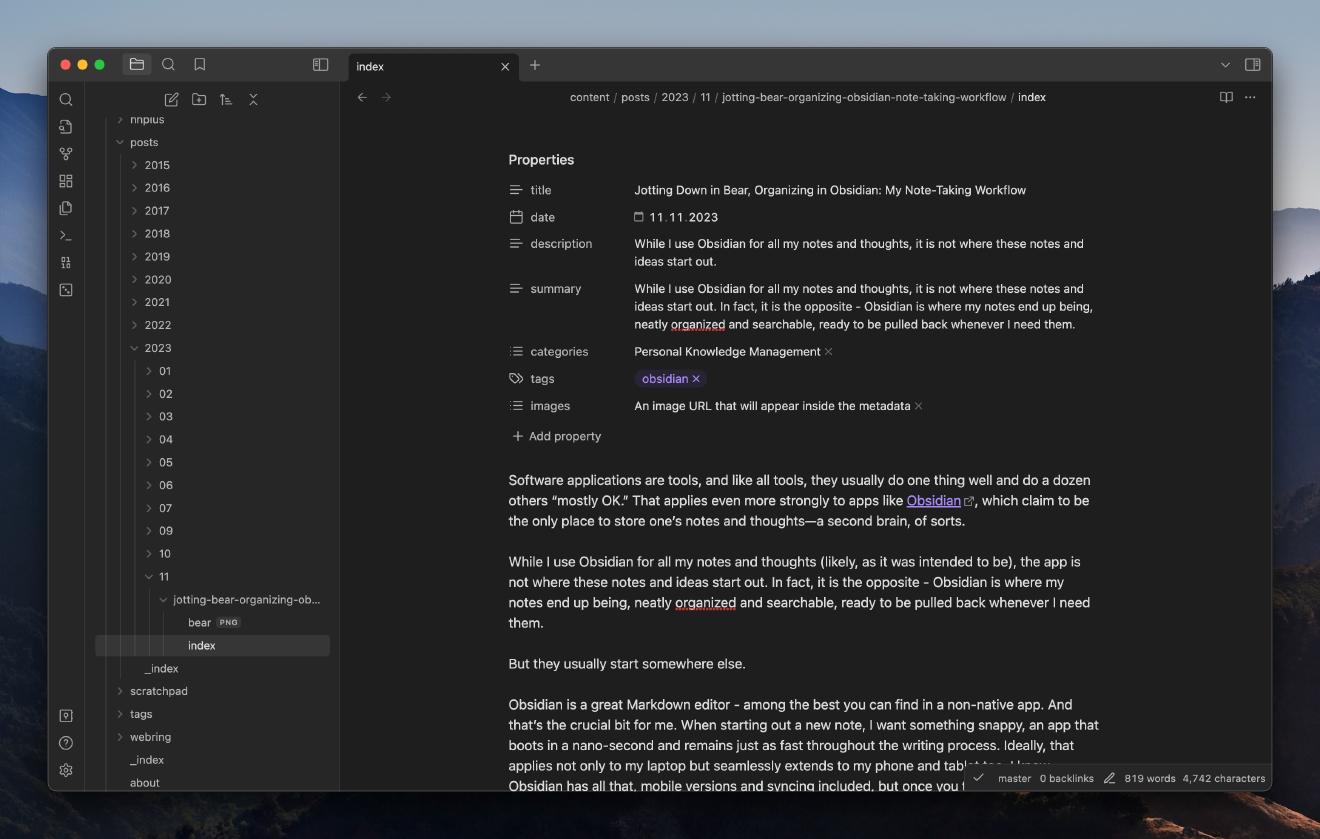One of the decisions the Obsidian team took early on was to develop a mobile client. And not just a scaled-down mobile version - the Obsidian app running on your phone is a replica of the one you have on your laptop or desktop. This, of course, brings a few complications in and of itself, particularly when it comes to the ergonomics of using the same app on a desktop, mobile phone, or tablet.
The first time I tried Obsidian on my iPad Mini, I realized that a few things needed an immediate change. The font was too small, and the default theme used too much real estate. So I tweaked those to my liking.
Happy with my tablet setup, when I returned to my work machine, I was greeted with a “surprise” - the new theme had permeated onto my desktop, and the font was too big. All the changes I’d done on mobile had snuck through the iCloud cracks onto my desktop instance.
Of course, in retrospect, I should have known that from the very beginning. Obsidian keeps all a vault’s settings, including 3rd-party plugins, in a folder called .obsidian. Using iCloud to synchronize my entire vault inevitably caused all my settings to affect every Obsidian instance that used the same vault.
There are some tricks for excluding folders from getting synced in iCloud (like adding an empty .nosync file in it), but that’s an insufficient solution. It will inevitably lead us to spend time tweaking the settings every time we use a new instance. Not optimal.
The Solution #
The trick lies in figuring out that an Obsidian instance can run off a different .obsidian folder. You can have multiple config folders inside the same Obsidian vault - you just need to keep their names separate.
How do you then tell Obsidian to use which folder? The option is (somewhat obscurely) tucked at the bottom of the Settings/About page.
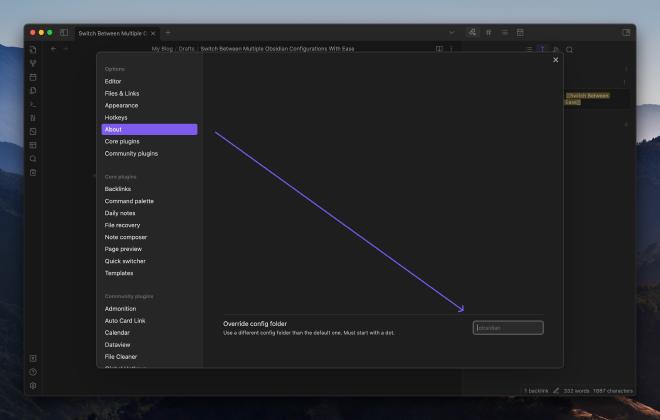
By default, it is empty, meaning that the instance uses .obsidian to store all settings. If you now put a name, e.g. .obsidian.phone, or .obsidian.ipad, Obsidian will copy all the existing settings into the new folder and set it to be active, leaving the existing one intact. You can now use that on your new device and adjust your settings accordingly. Nothing will be changed in your other instances.
This method isn’t exactly perfect, either. For example, if you install a new plugin, or change a setting that makes sense on all devices, you will have to do that for all separate config folders. As far as I know, there is nothing like a central configuration that multiple folders can share. That said, Obsidian is improving so rapidly these days that I am sure that a better way to maintain custom configurations across instances will appear in the near future. If a better option already exists, please let me know and I will update this post accordingly.
Have something to say? Join the discussion below 👇
Want to explore instead? Fly with the time capsule 🛸
You may also find these interesting
I Am Moving My Obsidian Vault Away From iCloud
I spent quite some time last Saturday morning, moving my main Obsidian vault away from iCloud. I want to make myself use Obsidian more, but syncing via iCloud has been such a pain - regularly ended up having duplicated or even lost notes in-between syncs.
Do You Use One Or Multiple Obsidian Vaults?
Most people using Obsidian prefer using a single vault for all their notes, according to a quick poll. This gives users more flexibility and fine-grained control in organizing their notes. A single vault also contains all of one’s notes in one place - this is especially useful for cross-linking and knowledge discovery.
Omnisearch - The Hidden Gem for Discovering Content in Obsidian
Omnisearch is a full-text search engine extension for Obsidian, providing results relevant to the search query.
Jotting Down in Bear, Organizing in Obsidian: My Note-Taking Workflow
While I use Obsidian for all my notes and thoughts, it is not where these notes and ideas start out. In fact, it is the opposite - Obsidian is where my notes end up being, neatly organized and searchable, ready to be pulled back whenever I need them.